How to Reset iPhone 11
How to Reset Iphone 11 when frozen or How to Factory Reset iPhone 11 Pro Max
Hello friends! Here I am with new informative post. Keeping in mind the current trend I am writing this post in order to ease your task. Lets start!
iPhone 11 and iPhone 11 pro : How to Hard Reset:
Today iPhones have advanced alot, however previously it was considered a good practice to Factory reset/Hard Reset iPhone every 6-months to make it work at its peak condition. If you are wondering about How to Reset iPhone 11 or iPhone 11 Pro, follow these simple steps:-
Lets learn about Hard Reset first;
What is Factory Reset?
Simply, this is the process which wipes all the stored data, which now will be erased permanently. Hard Reset makes your phone look like the first time you Switched it ON. So, be careful while you are moving on to Hard Reset or Factory reset for your iPhone.
Before Resetting you iPhone 11 / iPhone 11 Pro
As performing Hard Reset will wipe your data completely and permanently, it is obviously recommended that the user must create backup of all his/her data before proceeding if in case the data be important and useful.
Basically for iPhone data backup you can make use of following two available options.
- iTunes
- iCloud
How to Reset iPhone 11 or iPhone 11 Pro
Step 3:- Now, you will be asked to create a backup and erase data on device. If you go with, Erase Now, you need to enter your iPhone 11's pin code for verification.
And here you are done, Apple logo will be displayed and your iPhone 11 or iPhone 11 Pro will undergo factory reset process which will take about one or two minute. After complete process completion, you will be asked to restore the data from iTunes or iCloud which you have created prior to final reset.
If you still are facing any issues while performing hard reset feel free to drop comment and our team will try to resolve them.
Conclusion:
Hope your issue got resolved, and if you are interested into Blogging and are confused about from where and how to start a blog. Following articles are recommended.



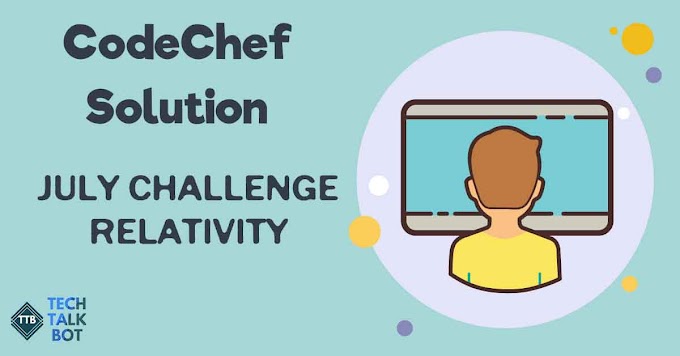


0 Comments