How Do I Delete my Instagram Account
How to Permanently Delete Instagram Account
This article is about step by step guide for How to Delete Instagram.
How to Delete my Instagram Account:-
Before starting for, How to delete your Instagram account permanently, or deactivate it temporarily. It's mandatory to know that You cannot delete your Instagram account from app ,
NOTE :- To delete Instagram account you need to log in from your PC/Desktop or even the mobile browser will be fine. You cannot directly find 'DELETE' option from any menu/sub-menu.
Delete OR Deactivate?
As you might be aware, Instagram provides two options:-
- Delete
- Deactivate
If you are engaging yourself too much in scrolling through your Instagram and wish to take a temporary break to break this addiction, you can simply go with Deactivating your account, where you can recover it later when ready yourself.
However, if you have decided to wipe it permanently, go with Delete option, where you won't be able to recover your account nor its data.
Here is the complete guide to perform both:
How to deactivate Instagram account permanently and How to temporarily disable Instagram account.
Before deleting your Instagram Account Permanently, make sure to backup your data which might be useful to you, as on deleting account permanently, there is no option to restore the data.
How to Delete your Instagram account Permanently : Step by Step Guide
Step 1:- Go to Instagram.com through you PC or Mobile Web Browser. Enter login ID and password and Log In.
Step 2:- Now, once logged in, move to ' Account Deletion Page '.
Step 3:- Browse through the drop down list and search for your Reason, Why you want to Delete your Instagram Account.
Step 4:- Once the reason is spotted, select it. Re-Enter your password when prompted. Click on Delete_Acc_name
You have successfully delete your Instagram Account permanently. It will take some time upto 30 days for account's data to be fully erased. But, don't worry, your profile won't be visible to public.
How to temporarily disable your Instagram: Step by Step Guide
Step 1:- To temporarily deactivate you Instagram Account, again login to Instagram, with login ID and password.
Step 2:- Click on "Edit Profile" option in your Profile page, at top of the page.
Step 3:- You will see 'Temporarily disable my account', click on it.
Step 4:- You will asked about the reason why you want to deactivate your Instagram account. Re-Enter your password and click Temporarly Disable Account.
If you ever wish to reactivate your Instagram account in future, just log back into the Instagram app from your PC/App with login ID and password. It will be reactivated with all the data previously present.
Note:-
If you are also expert in any of your niche and wish to start your own blog. Learn Blogging with us and check out some of the guides on




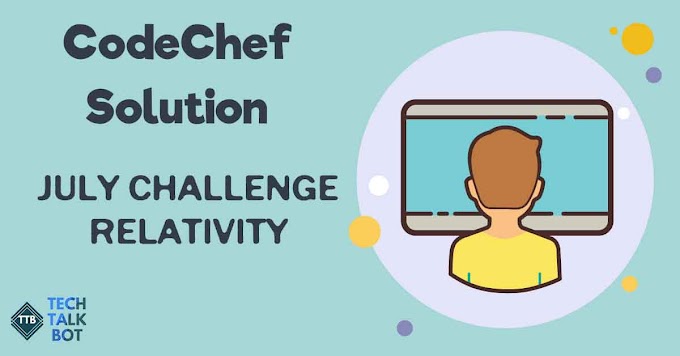


0 Comments